Themes & Branding
Make your surveys represent your brand. Customize your offline surveys and online link surveys as per your requirement-specific themes, logos, wallpapers, fonts, text & button colors and much more.
To get started, on your BrewSurvey dashboard, navigate to “Themes & Branding”.
Upload Logo and Wallpaper
You can upload your brand logo and wallpaper to your survey devices.
- Navigate to Themes & Branding > Create New Theme.
- Give a name to your theme.
- Select “Upload Survey Logo” and upload the logo.
- To change wallpaper, select the tab next to logo, “Change Survey Background”.
- Upload the wallpaper file or choose background as solid color.
Note: Minimum wallpaper size required is 500 x 500 pixels.
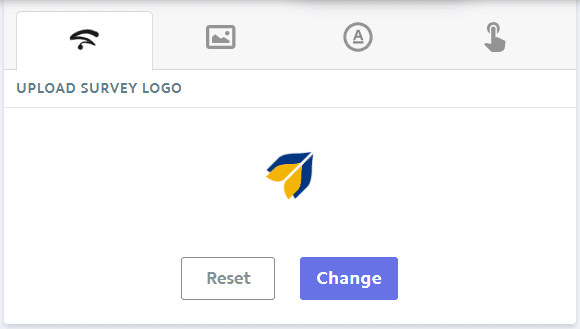
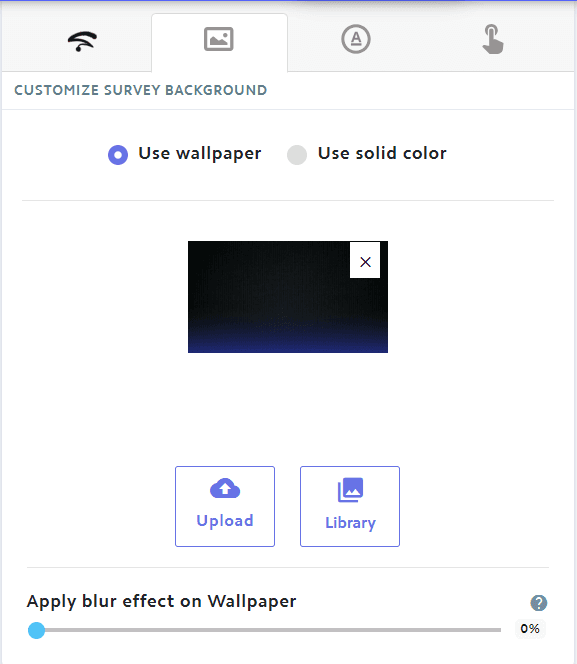
Change Font Color
To change font color of text and button in your survey forms:
- Navigate to Themes & Branding > Text colors and background.
- Choose the text color and background from the available color palette or insert a color code, if you have one.
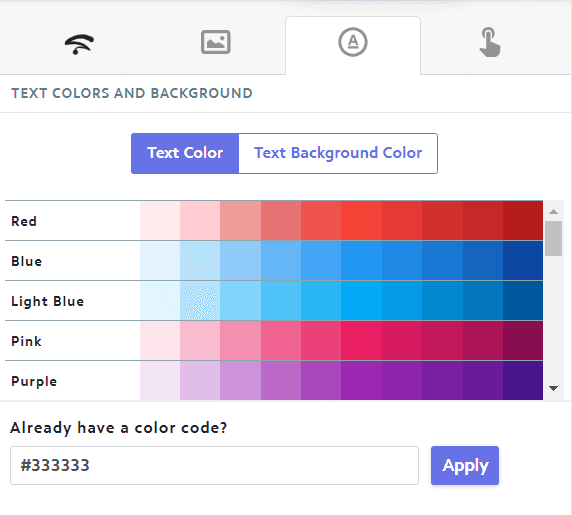
Similarly, to change the color and background of survey buttons
- Navigate to Themes & Branding > Button Text & Background Colors.
- Choose the button color and background from the available color palette or insert a color code, if you have one.
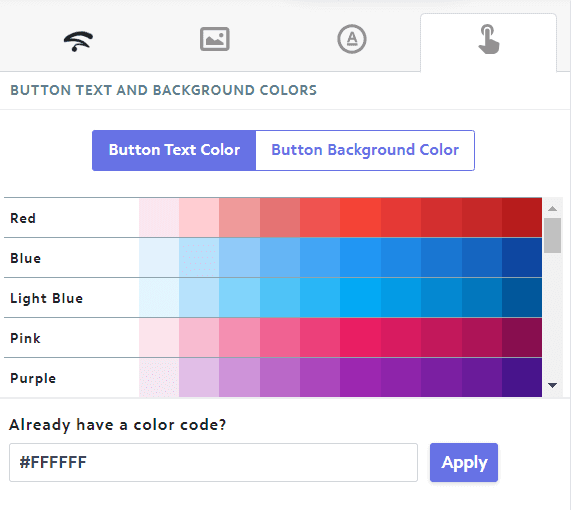
Apply Default Theme
Make this a default theme for all the surveys you create by checking the box in the top left corner. This will make it a one-time task for you to set your brand theme and apply it to all the surveys.
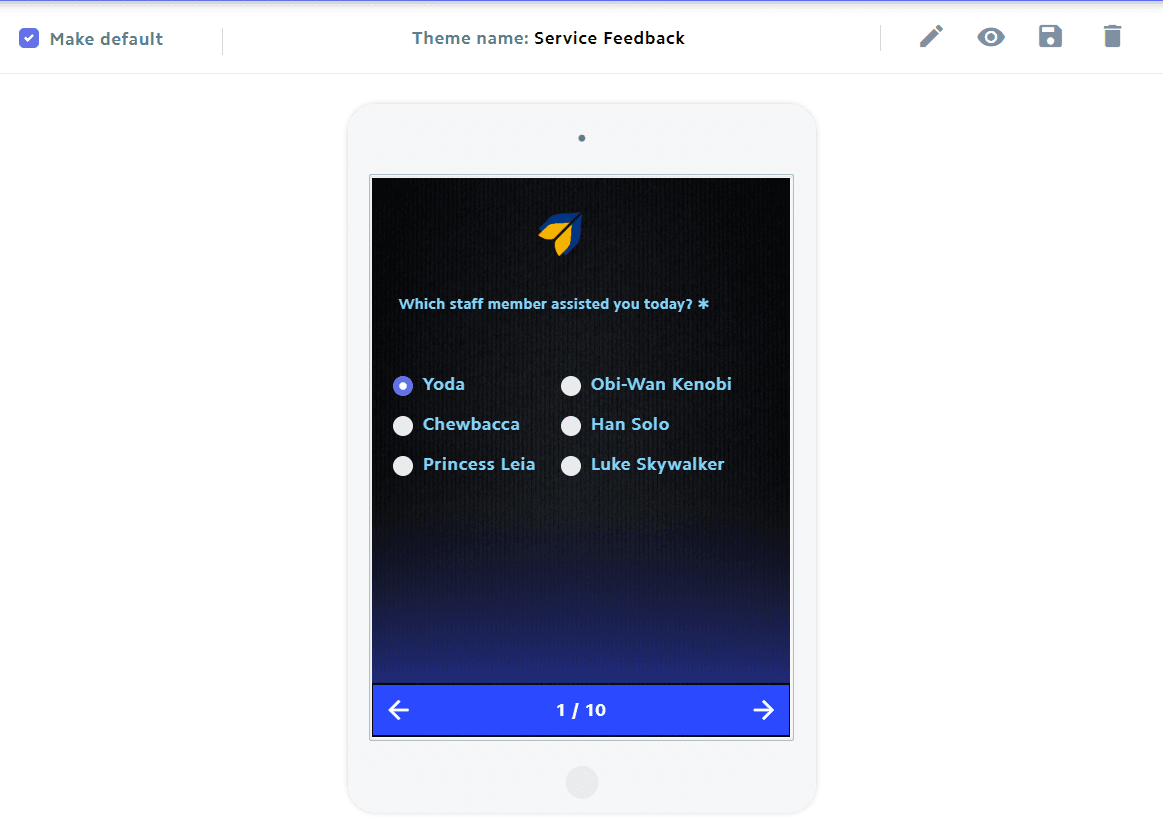
Previous
Creating SurveysNext
Data Collection