Creating Surveys
Survey Structure
With BrewSurvey, you can create surveys in two formats: Cards and Forms. Go to “Create Surveys” on the top right of your dashboard to start creating your survey.
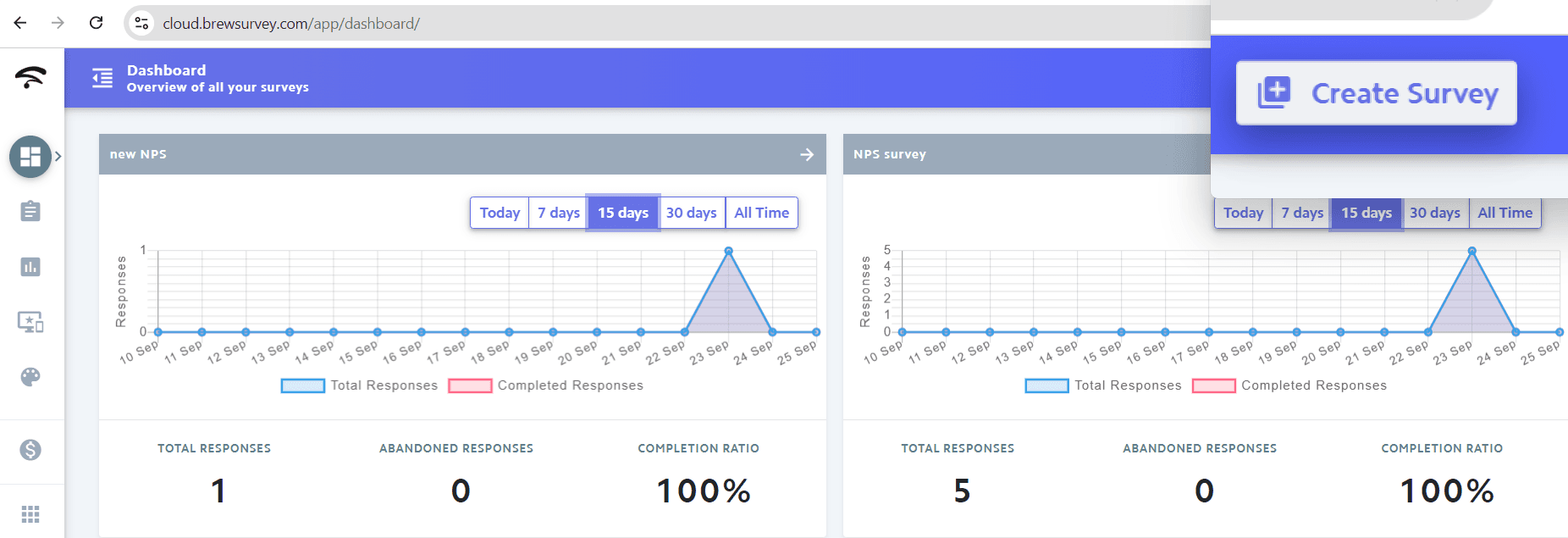
Survey cards: Select this option if you want to show one question at a time. This is particularly useful for face to face and kiosk setup.
Survey forms: Select this option to show questions in a vertically scrollable list, like traditional web forms.
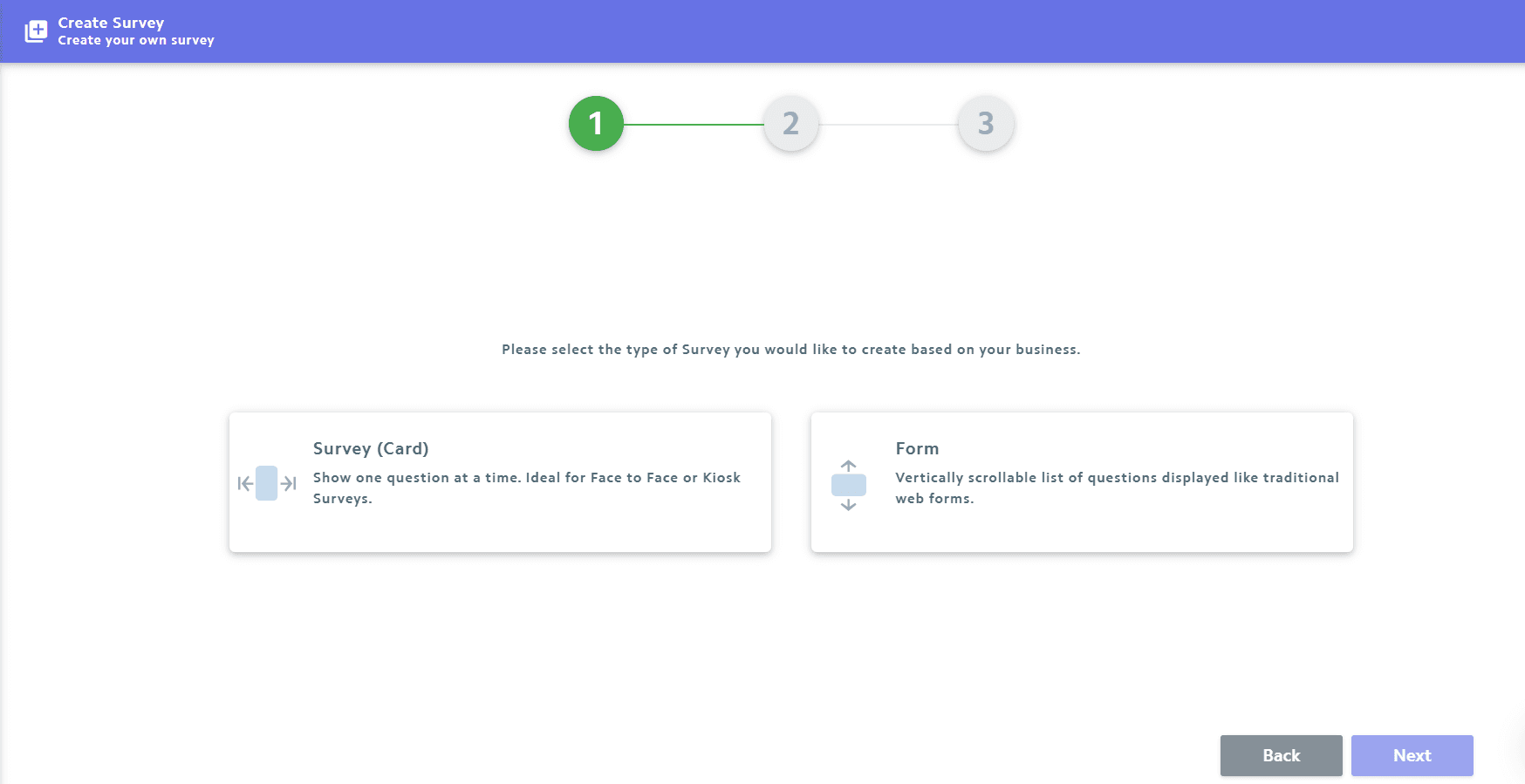
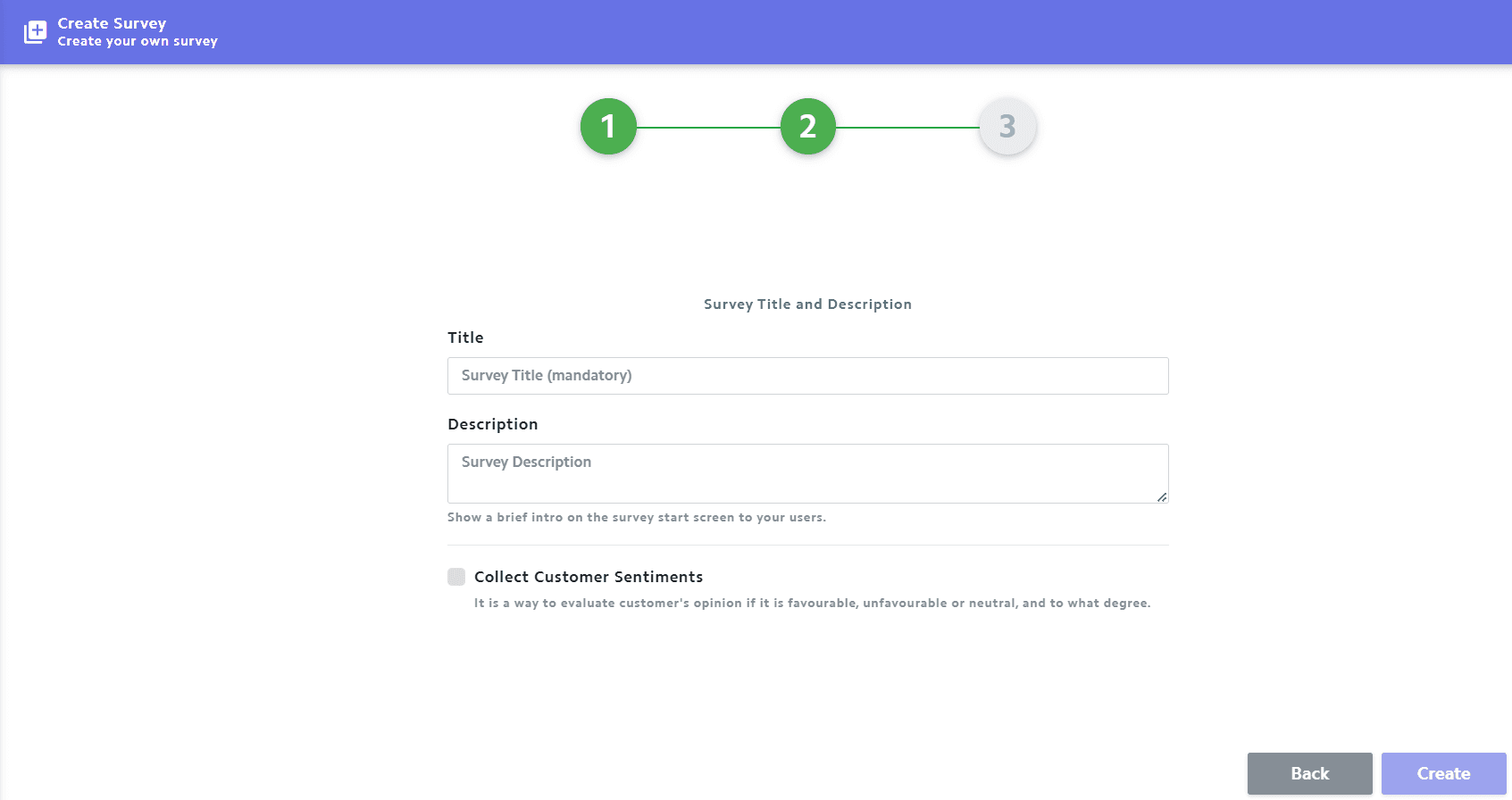
Survey settings
Under Survey Settings, you can enable additional settings like:
- Enable auto-submit: Auto submit the form if users stay idle for more than a minute.
- Enable loop mode: When the user completes the survey, it goes back to the start screen.
- Show or hide Welcome & Thank you screens: You can now show or hide the welcome and thank you screens on the respondent survey screen to prompt quick user responses.
You can also receive email notifications on synced survey responses as a pdf daily or after every response.
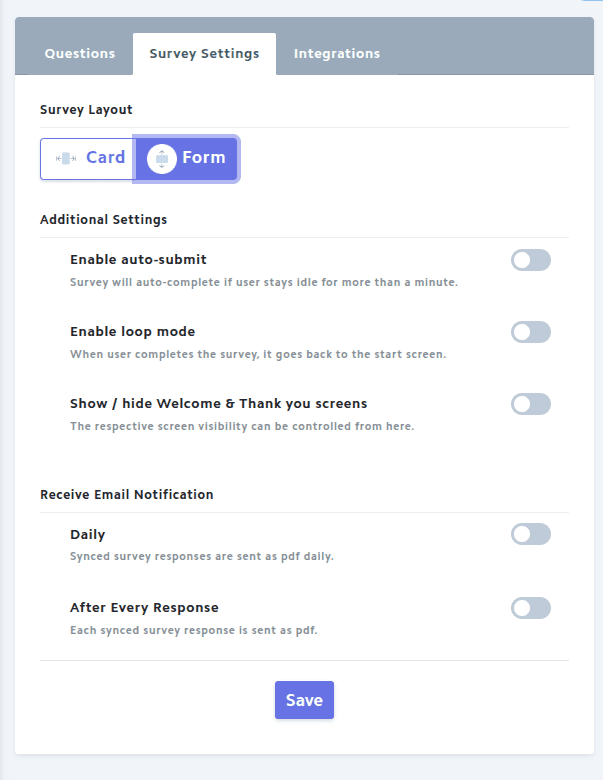
Survey Templates
In BrewSurvey, you get a library of 10 pre-built survey templates with use-case specific questions to choose from. You can use them as is or customize them as per your needs.
Available survey templates that BrewSurvey has are:
- Education questions form
- Post-sale feedback form
- Service to consumers' feedback
- Event feedback form
- Event planning and feedback form
- Lead capture form
- Customer satisfaction survey
- Quality assurance checklist
- Data collection form for market research
- Hotel guest feedback form
Question Types
BrewSurvey has a vast repository of 20 question types to help you create surveys, for every use case and application, categorized based on the application of skip logic.
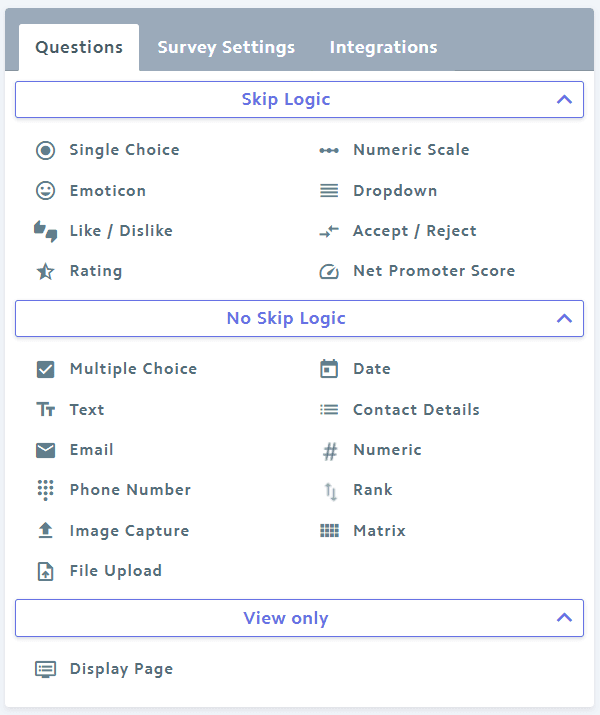
How to access?
- On BrewSurvey dashboard, navigate to Create Survey.
- Choose from the available templates or select “New Survey”.
- Select the type of survey you want to create from “Card” or “Form” options.
- Give a title and description to your survey.
- Check the box if you want to collect customer sentiments in the form of favorable, unfavorable and neutral.
- Now you enter into the “Survey Wizard”.
- Choose the type of questions you want to include in the survey from the 20 options available.
Types of Questions
1. Single-Choice
Single-Choice question type is useful when you’re asking your respondents to choose one option from a predetermined list, or when asking them to select the option that comes closest to their own opinion.
On selecting single choice question, you will see the following dialog box on screen.
- Type your question in the first tab. You can also upload an audio (mp3) file explaining the question.
- Type your question choices below. You can choose sentiment responses (positive, negative or neutral) from the dropdown.
- Once done, add it in your survey.
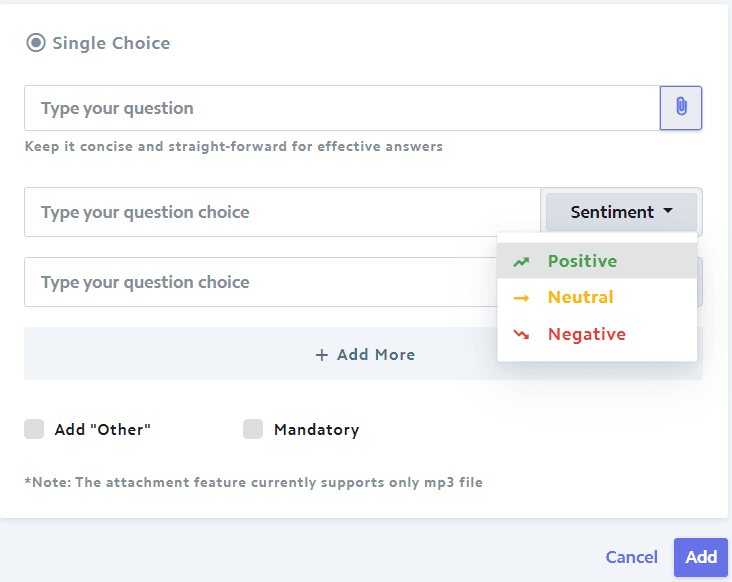
2. Multi-Choice
Multi-Choice Question type helps you collect multiple responses from one question. And of course, it will help your analysis to be more precise.
Just like single choice question, you have to fill all the details with questions and choices. The only difference is that the respondent can select multiple options for a question.
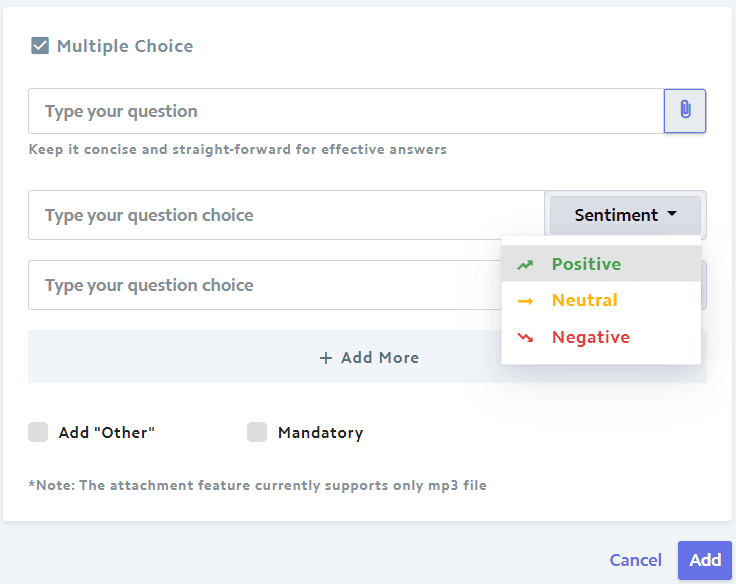
3. Emoticon
Ask people question which is not in the text format. You can use a range of emotions to get the right sentiment out of people. Emoticon based questions are the best for one tap answers.
On selecting the “Emoticon” question type, you will see the following dialog box on your dashboard. Type your question and insert the emoticon options to choose from. Once done, add it in the survey.
4. Like/Dislike
Like/Dislike is a quick and easy way to get a pulse on the customer sentiment. Collect quick and actionable insights by asking closed-ended questions which can be answered by tapping a simple “YES” or “NO”.
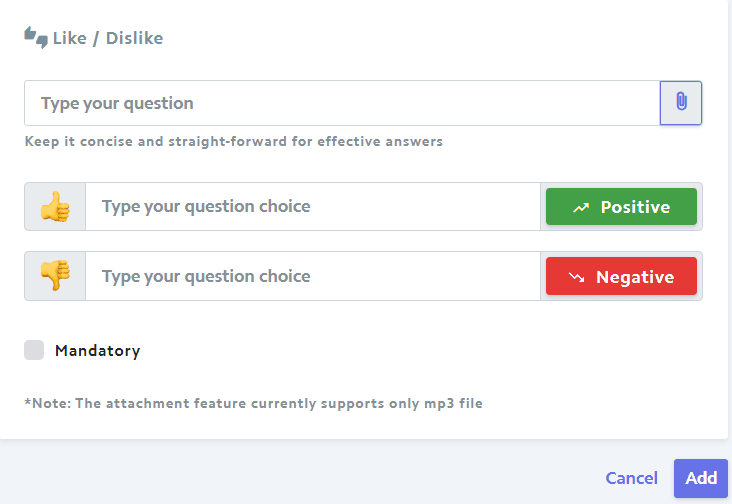
5. Text
At times people tend to give their feedback in own words, Text question type will help them to enter their comments about the product you offer or the event you just organized or the service that you provide.
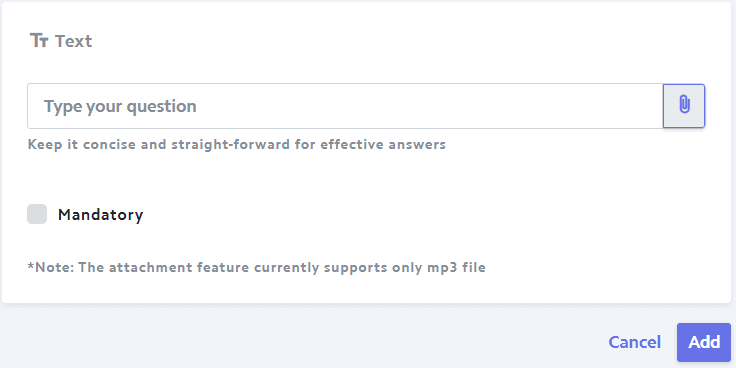
6. Rank
The Rank question helps respondents to order a list of different choices according to their preferences. Now, easily compare items to each other by analyzing the order of preference, thus allowing you to evaluate the most preferred choice quickly.
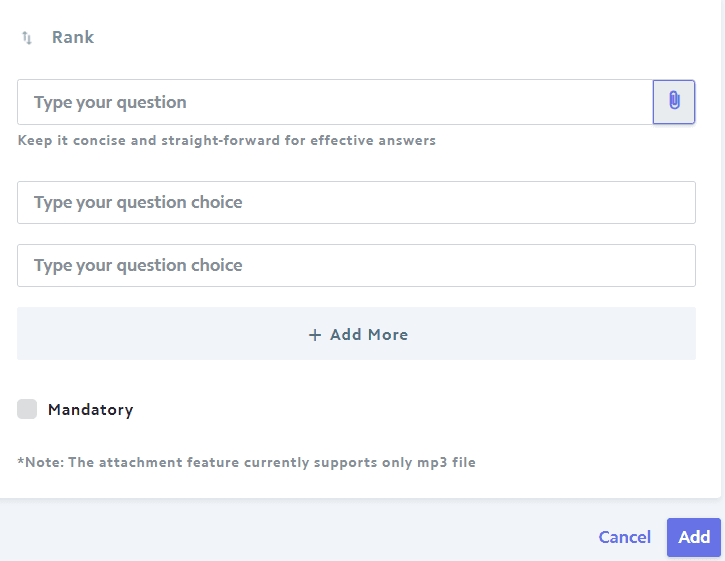
7. Email
No need of collecting business cards & other physical documents when you can collect email addresses from event attendees/visitors & sync the details to the server using this question type. You can simply type in your question and ask the respondents for their email address in the response field.
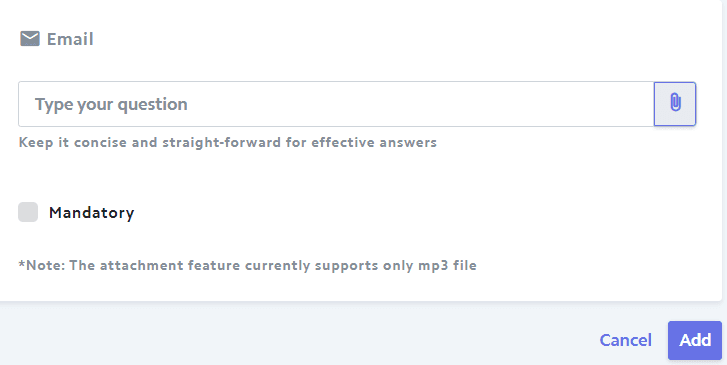
8. Phone Number
Collect valid phone numbers for sending them tips, discounts, offers and much more. You can simply type in your question and ask the respondents for their phone numbers in the response field.
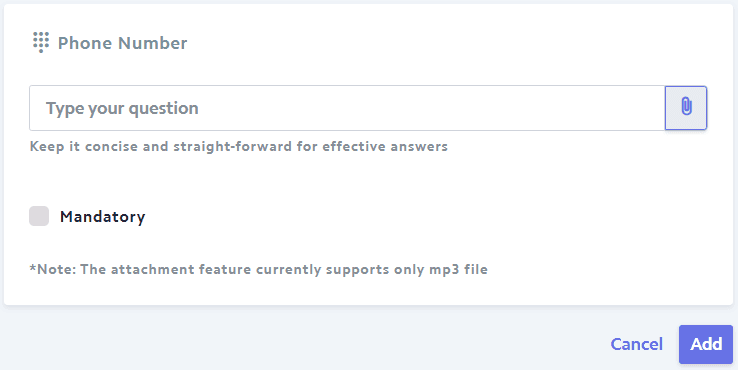
9. Numeric
When most of the answers are text-based, there are scenarios where numeric details are needed. Numeric question accepts only numbers as the valid input. You can use this question type to get exact values, such as miles, tons, acres, dollars.
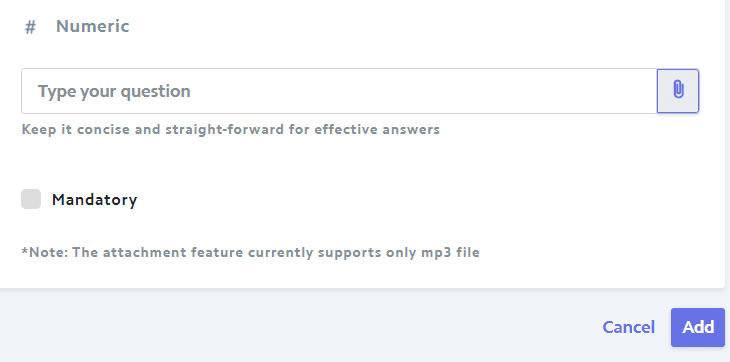
10. Rating
Represent Rating question instead of radio buttons or checkboxes, use the star rating question type to incorporate the greater breadth of answers with a bit of nice animation and interaction.
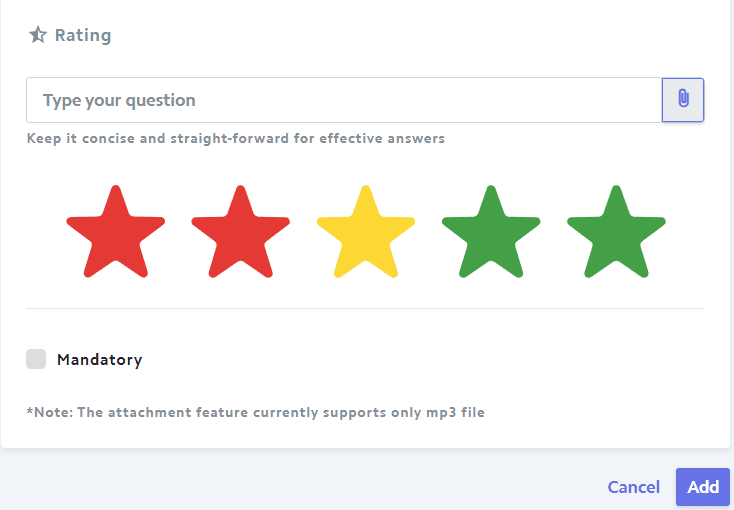
11. Numeric Scale
Select a range of 1-5 or 1-10 to rate a product or brand along with a well defined, evenly spaced continuum that helps in measuring the direction and intensity of attitudes.
On selecting “Numeric Scale” question type, the following dialog box will appear on the screen. Type your question, select a range from 1-5 or 1-10, and add it to your survey.
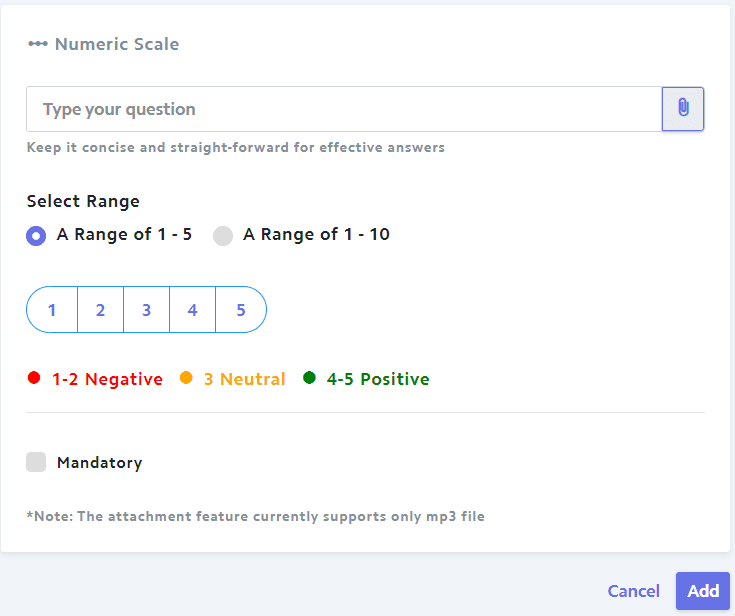
12. Image
If you are into market research or even simply services sector and doing data collection, we understand that images are a must to make your collected data extra solid. With image question, you can capture images of products, vehicle audits, location scouting etc.
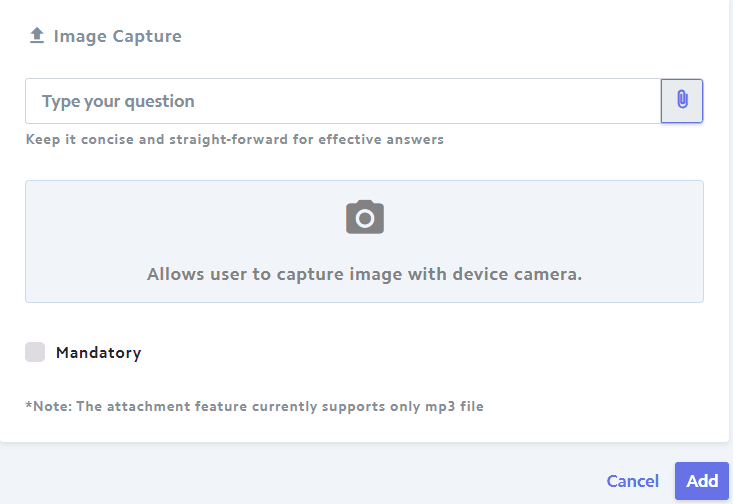
13. Dropdown
Use dropdown question type to choose a single option from a long list, you can either write them manually or upload the list of choices in CSV format. For example, use a Dropdown Menu when asking for different toppings of Subway. Under “Advanced” tab, you will see the option to upload the CSV file in the required format sample.
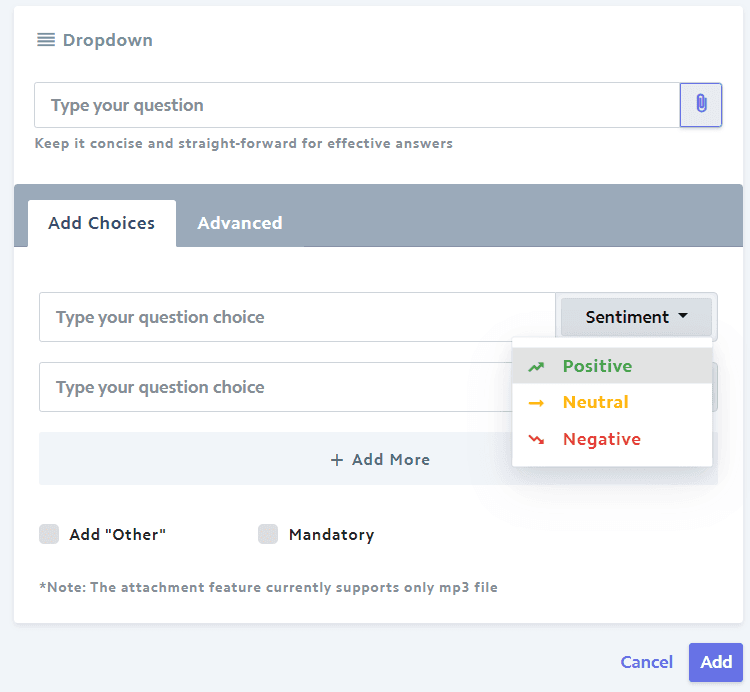
14. Date
Let it be about collecting contact information or requesting an available date or reservation, you can use the date question to receive and store a date in a precise format.
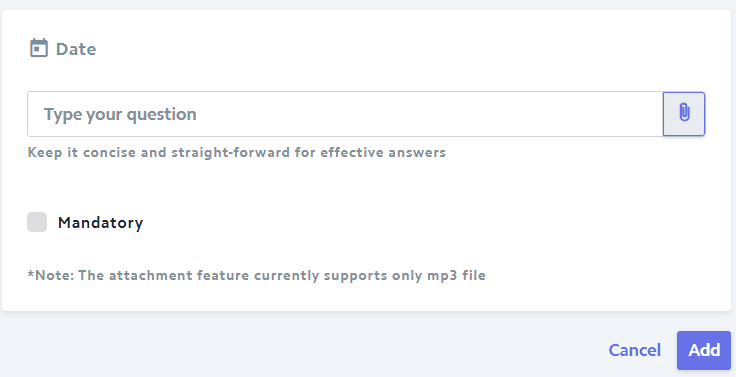
15. Accept/Reject
Many survey or data collection forms come up with additional terms and conditions clause, to address this exclusively we have come up with Accept/Reject Question type. Just type in your question, write your terms and conditions and allow the respondents to accept or reject your TOCs.
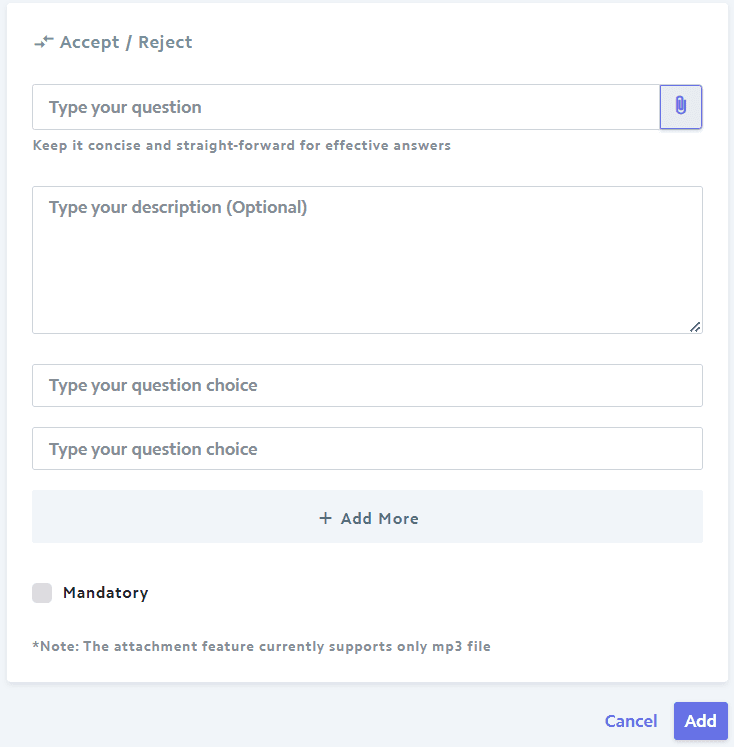
16. Contact Details
Use this question type to collect comprehensive contact information from respondents. It includes fields for entering name, email, phone number, company, and other relevant details.
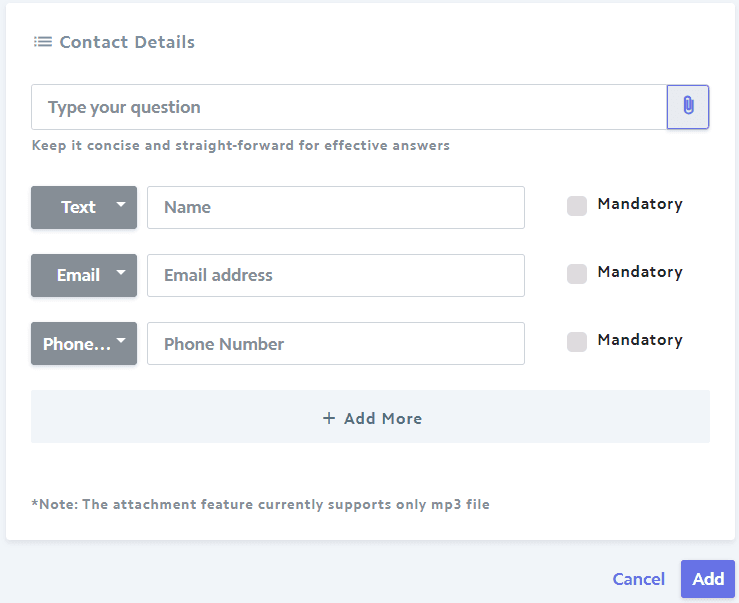
17. NPS
Net Promoter Score is a customer satisfaction and loyalty metric to measure respondents’ willingness to recommend your product or service to others. Respondents answer a single question on a 0-10 scale, segregating them into Promoters (9-10), Passives (7-8) and Detractors (0-6).
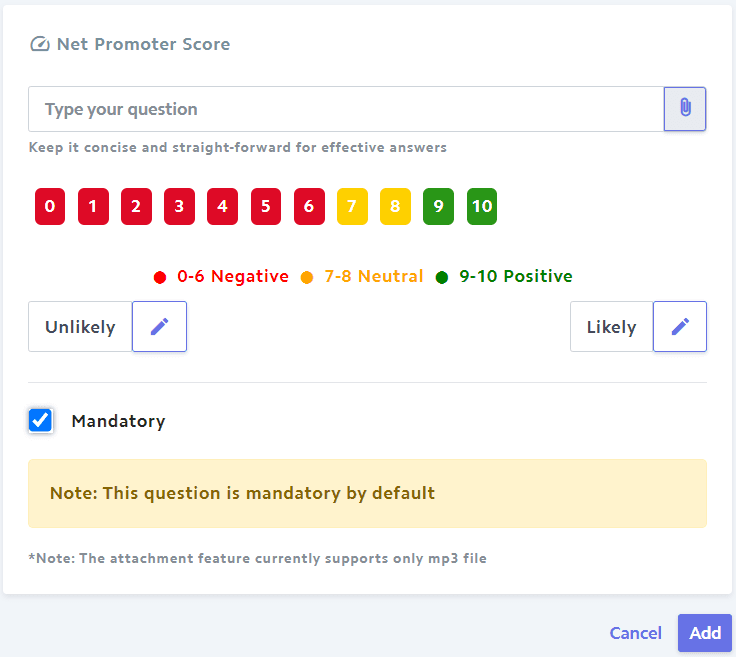
18. File Upload
This question type allows respondents to upload files (PDF, CSV, Excel, Docx) directly into your survey for added context or evidence. You can leverage it to gather important documents required to catalyze the process.
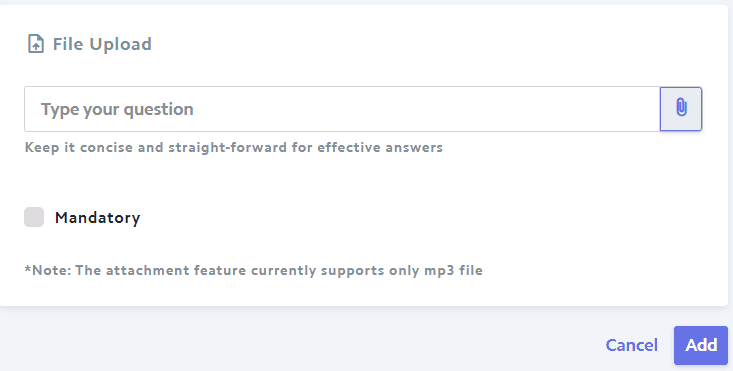
19. Display Page
This question type is used to present information to the respondent. It can be used to provide instructions, introduce a new section of the survey, or simply display text or multimedia content.
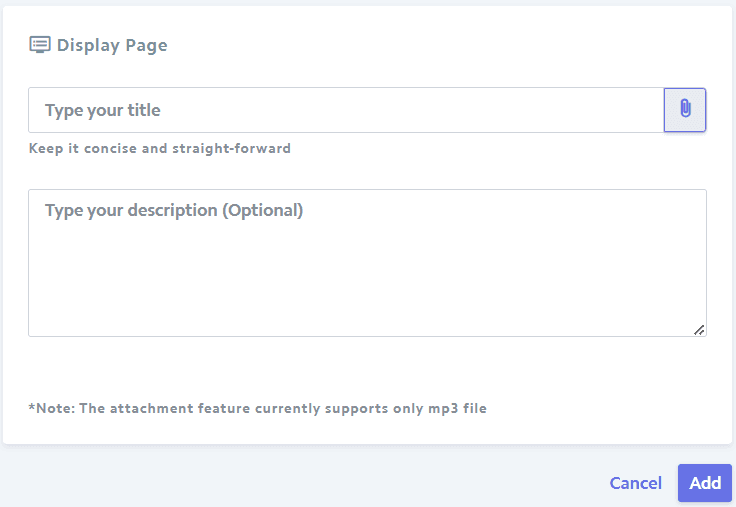
20. Matrix
This question type appears like a grid with multiple items or questions having the same answer choices. For most survey respondents, the length of the survey does matter, therefore consume the least amount of space in a survey by using this question type!
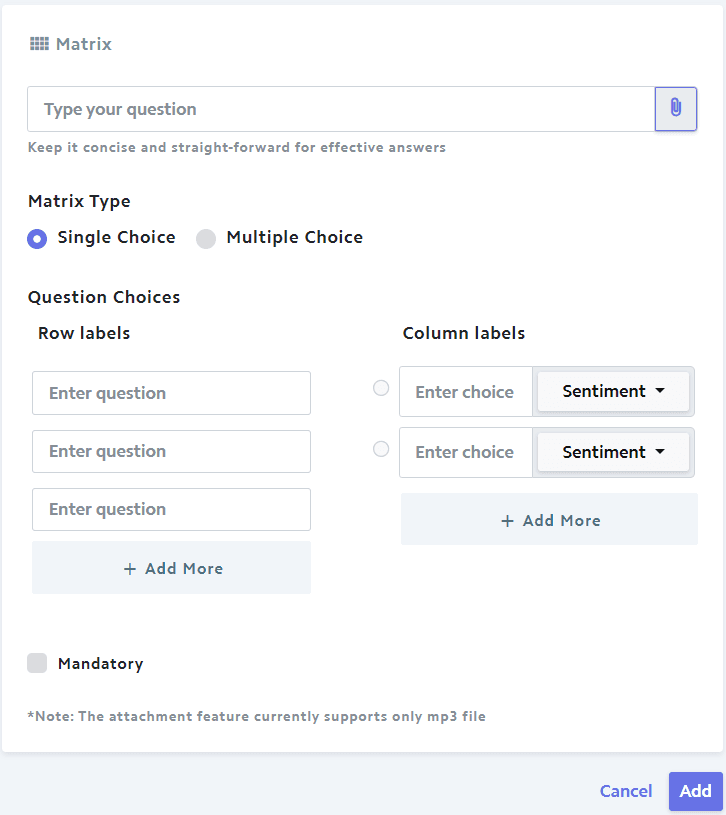
Skip Logic & Flow
BrewSurvey's Skip Logic and Flow feature allows you to create dynamic and personalized surveys. By setting conditions based on respondents' answers, you can guide them through relevant questions and skip irrelevant ones. This improves the survey experience, reduces survey fatigue, and ensures you collect the most meaningful data. For instance, if a respondent selects 'No' to a question about owning a car, you can skip past questions about car models or maintenance. This intelligent branching creates a seamless flow, making surveys feel more conversational and less generic.
How to access?
- On the BrewSurvey dashboard, navigate to Create Survey > Survey Wizard > Questionnaire > Skip Logic.
- Apply logic on the questions wherever applicable. Save and add to your survey.
Note: Skip logic works for the following question types: Single Choice, Emoticon, Like / Dislike, Rating, Numeric Scale, Dropdown, Accept / Reject, Net Promoter Score.
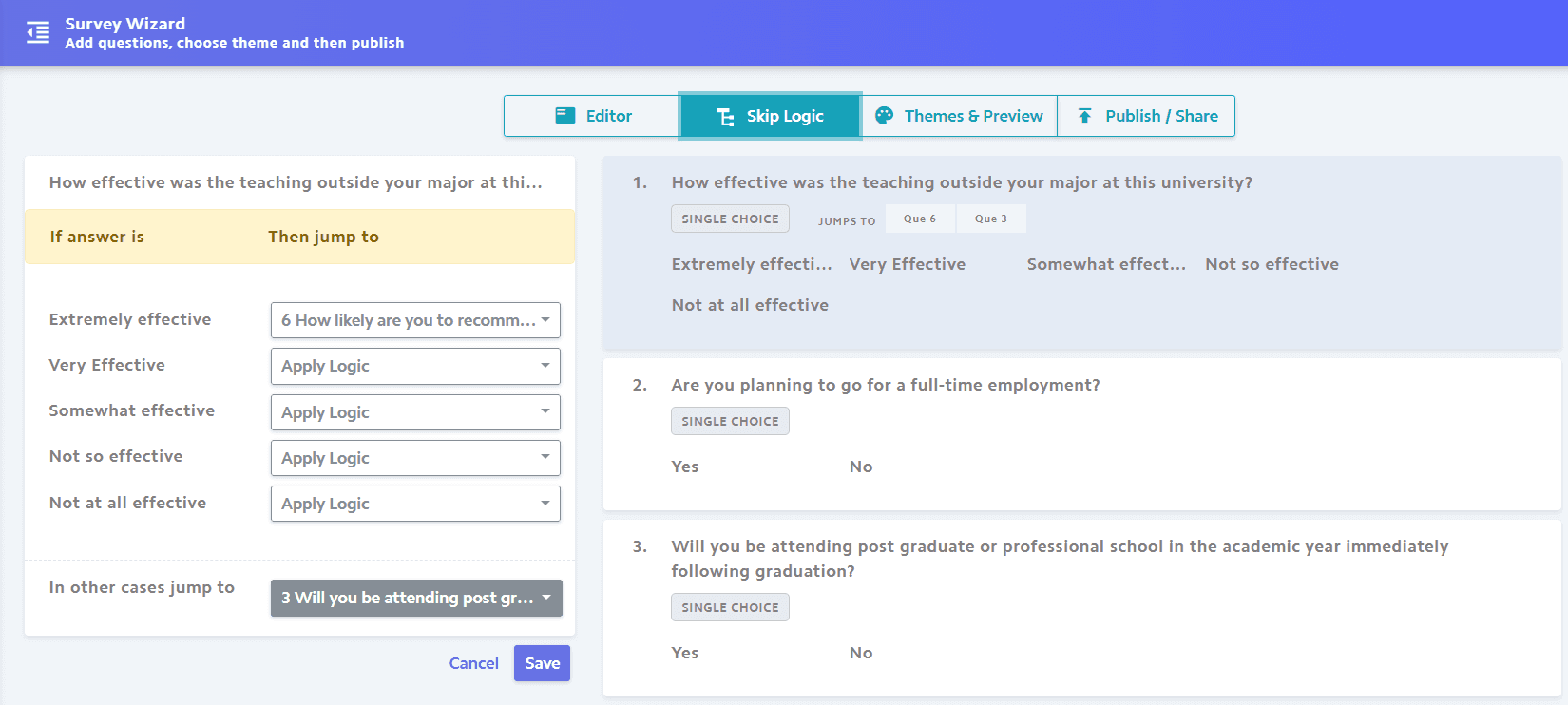
Previous
Introduction