Data Analysis
BrewSurvey transforms your raw survey data into actionable insights through comprehensive analysis tools.
Survey Reports
Gain a high-level overview of your survey results. Visualize response trends, compare data across different demographics or questions, and identify key takeaways at a glance.
- On the BrewSurvey dashboard, navigate to “Reports”.
- Select the survey, survey links or devices and version.
- Navigate to the “Survey Reports” section to get detailed information about your surveys.
- Get data about published date, total responses, abandoned responses, NPS, average time, completion ratio and no. of devices the survey is active on.
- Get data ranging from the timeline of today, 7, 15, 30 or All time while the survey has been launched.
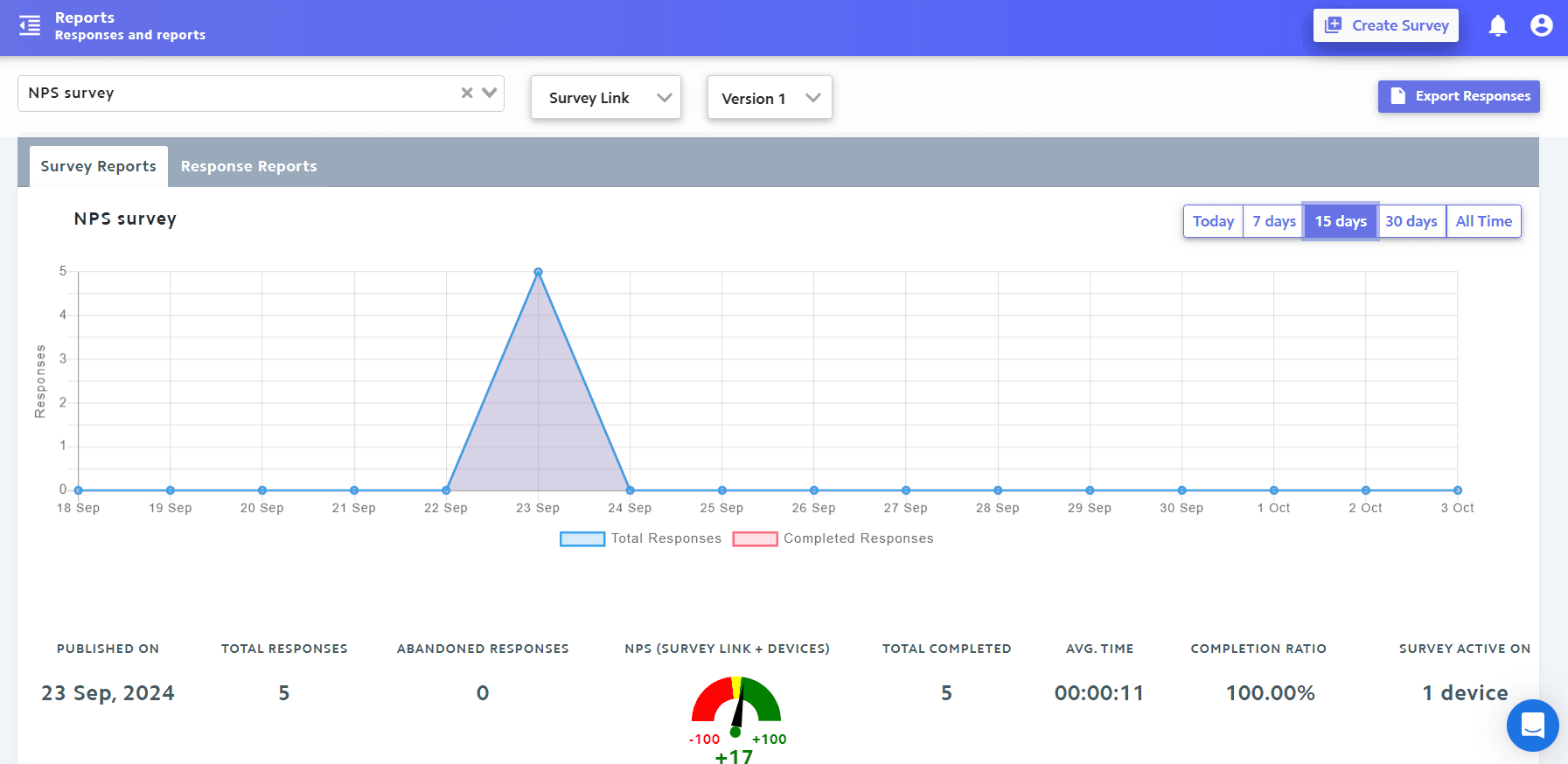
Response Reports
Response reports provide insights into individual responses. With these reports, you can explore detailed answers, pinpoint specific feedback, and understand the nuances of your audience's opinions. Under response reports, you can:
- Apply predefined time filters such as "Last 15 Days" or "All Time" to view data within a specific range.
- Visualize response trends over time in the Survey Reports tab.
- Display related metrics such as the number of published surveys, Net Promoter Score (NPS) gauge, and other relevant statistics.
- Display individual feedback responses in card format.
- Manage responses by viewing, selecting, deleting, and exporting responses.
- Show additional graphs for questions that use NPS, Rating, or Numeric Scale types.
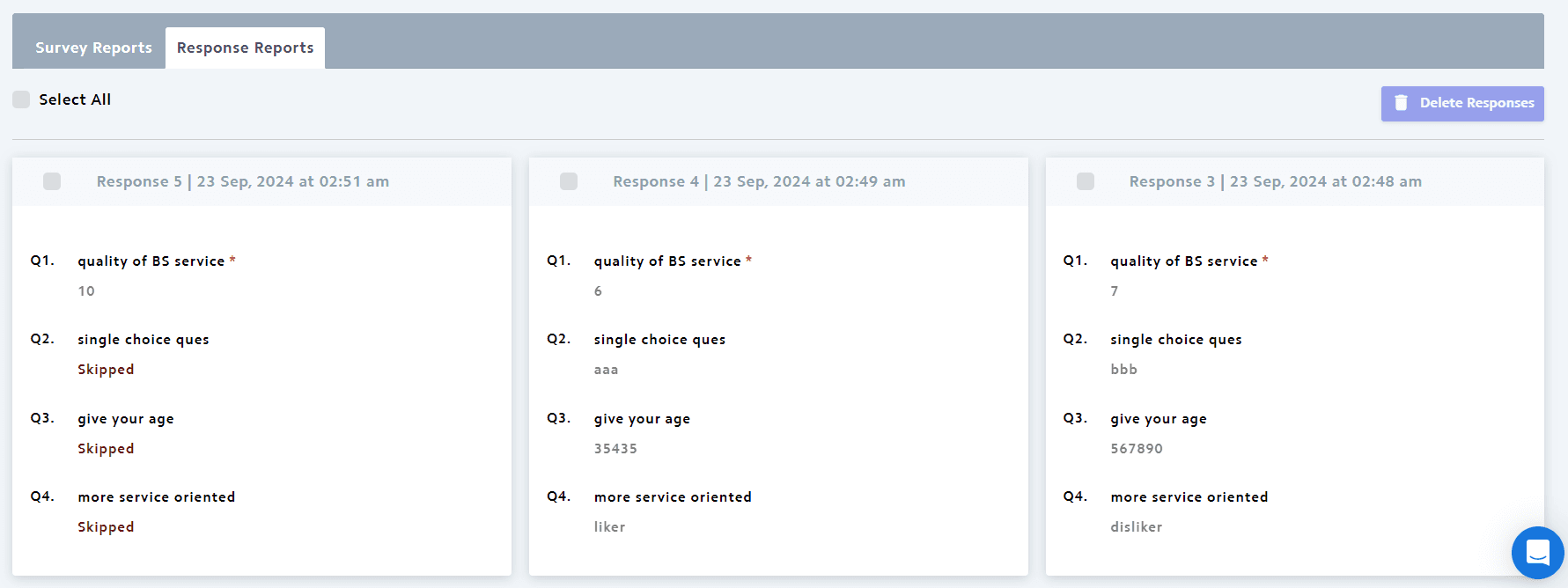
Exporting Responses
Extract customizable exports and responses based on specific questions and answers, along with filters for Data Source, Location, export format (e.g., CSV, Excel), and survey versions for further analysis, reporting, or integration with other tools.
- On your BrewSurvey dashboard, navigate to Reports > Export Responses.
- Select the questions, data source, location, format and versions you want to download the report for.
- Your responses are exported for analysis.
- If the "Devices" are selected, then a pop-up opens up which contains the list of enrolled devices to choose from. Only the data of the selected devices are exported.
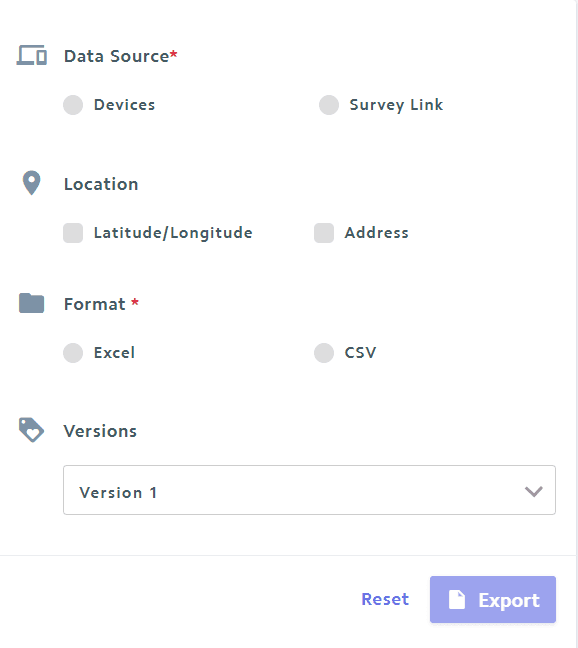
Previous
Data CollectionNext
Integrations