Presenting Brew Survey 2.0

10 tips to stop procrastination
January 10, 2018
Why use Offline Mobile Forms for Data Collection
August 7, 2018We've completely rebuilt our interface to create surveys that is more easy and impactful. You'll notice that we've moved a few things around the dashboard, so we recommend taking a quick tour before diving in.
The subsequent learning and improvements we've made since launch are the direct result of us learning from our customers early and often. With Customers Feedback and Experience, design team have helped us to develop an easy to use dashboard.
The functional elements of Brew Survey will mostly remain the same, however Key Improvements include:
Choose the layout (Card View or Form View) of the Survey:
Earlier we gave an option to change the layout from the design page, now we have moved it to the start screen so that you can make your preference before you make your survey.
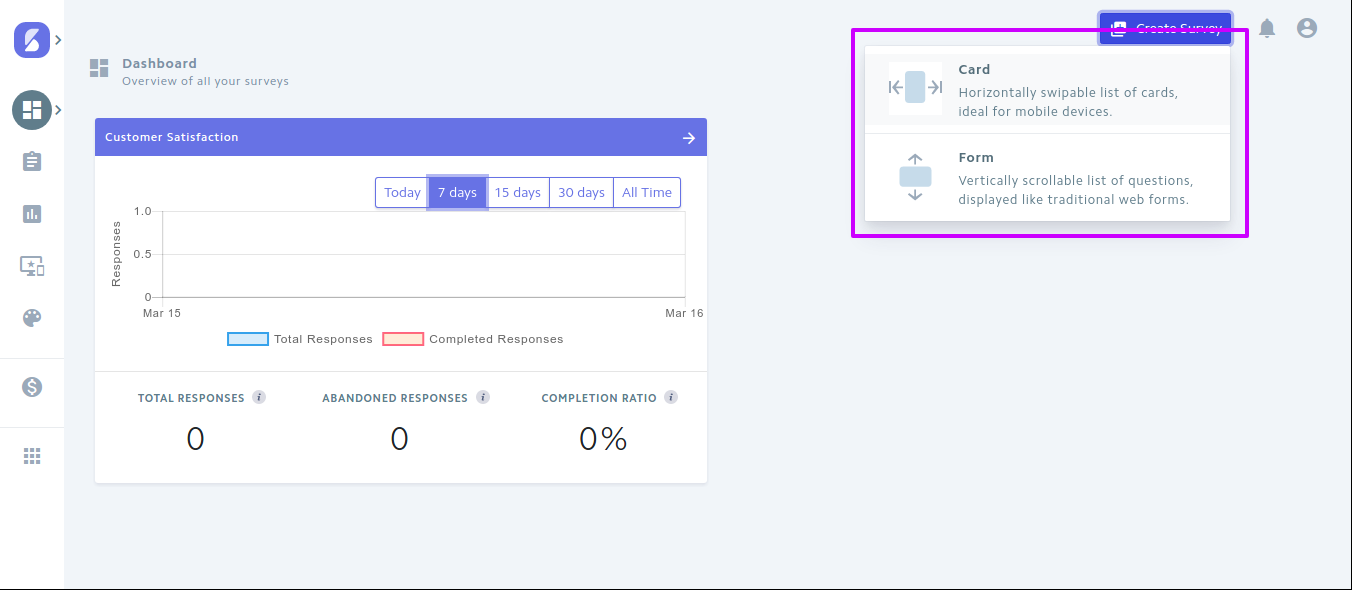
Collect Customer Sentiments:
To collect the sentiments from the survey, select “Collect Customer Sentiments” when you are giving survey name and description.
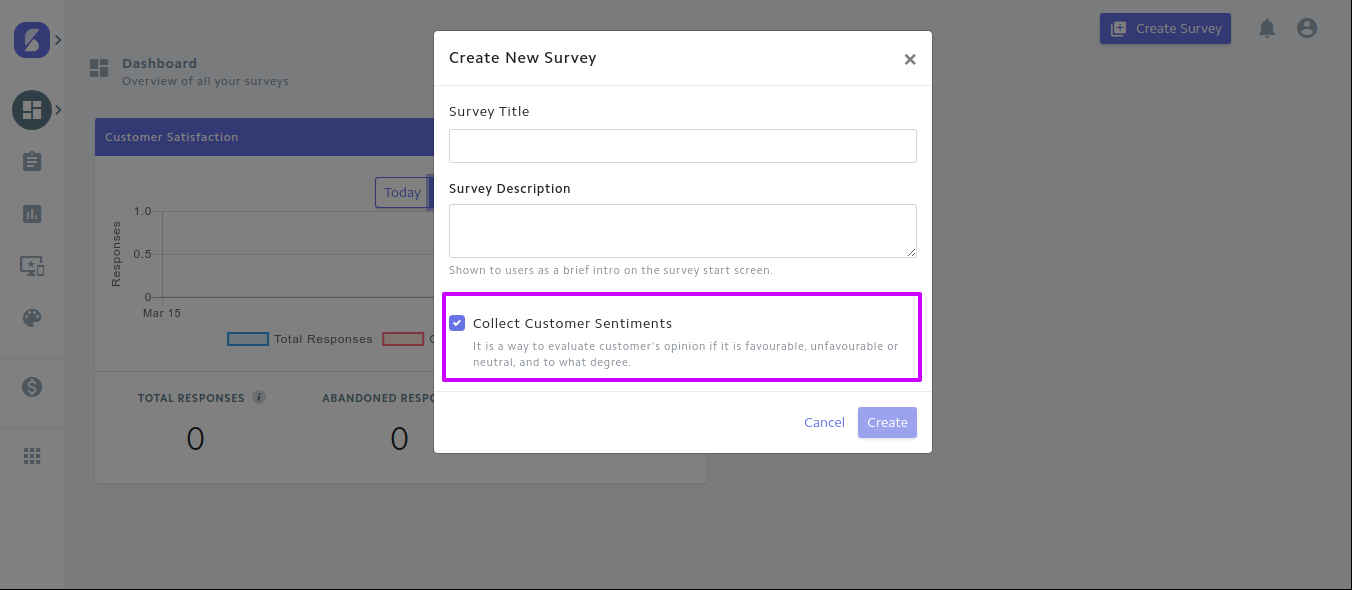
You can measure sentiments by evaluating the choices in “positive”, “neutral” and “negative” as shown below.
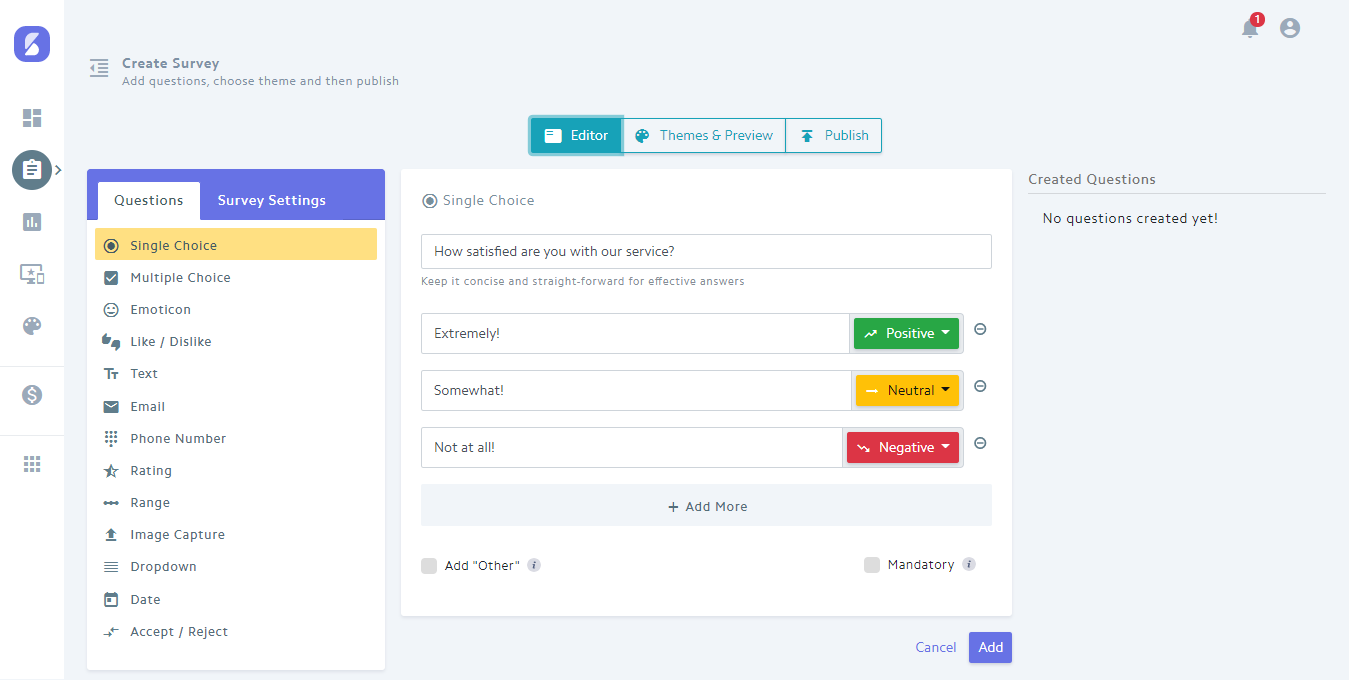
Creating a Survey:
We have enhanced create survey flow in order to improve the user experience and make surveys seamlessly.
- Creating Survey consist of 3 important steps Editor- Where you can choose the different types of questions, Themes and Preview- You can customise the look by creating various custom or predefined themes and preview the theme and question you have created and Publish-Over here you can decide which device you would like to publish the survey.
- Now users can edit Survey Title, Survey Description under "Survey Settings" tab. Submit when idle(i.e. "Auto-Complete" from old dashboard). Run in loop(to make the survey play in continuous loop mode) and you can also change the layout of the survey.
All the survey in edit mode are saved in real time, thus making easy to flow around the dashboard and the same survey gets saved under Survey Drafts.
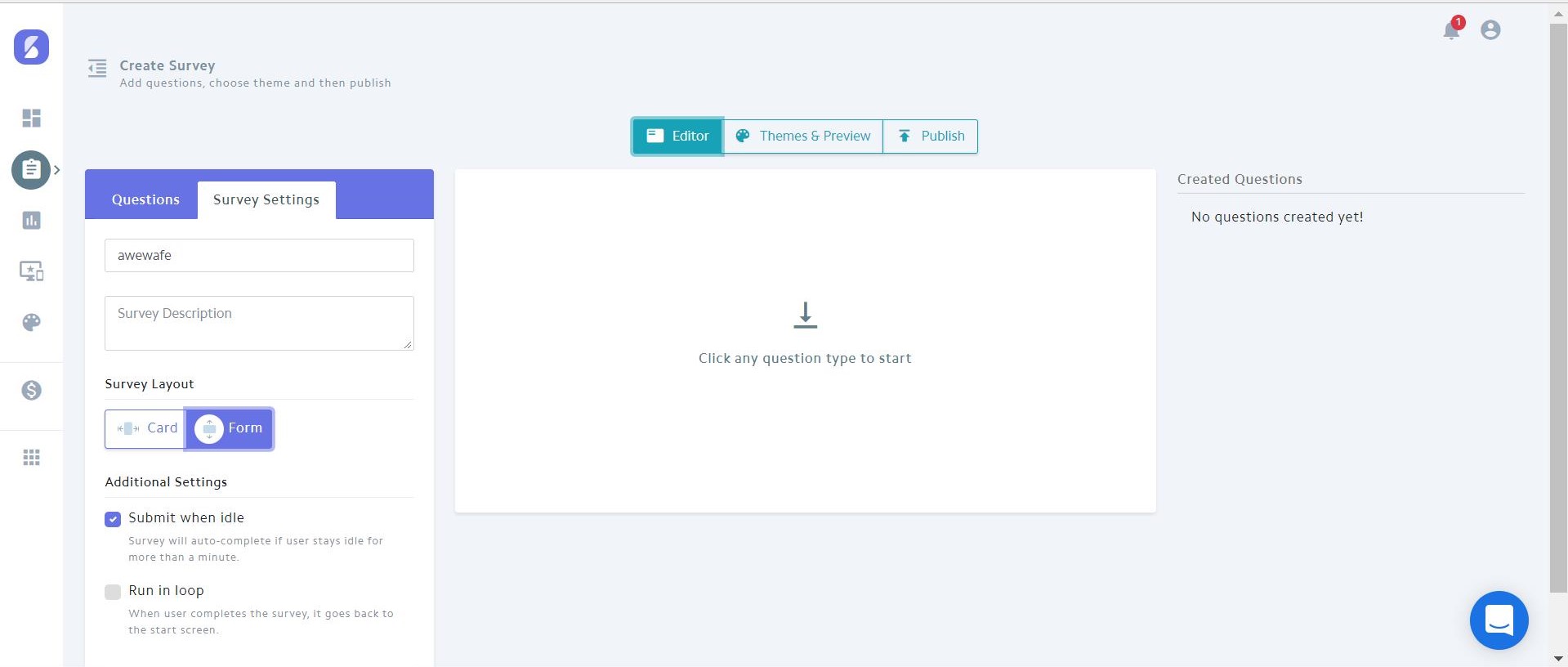
Themes & Brandings:
Make your surveys appear beautiful and engaging, by customizing the logo, background and text colors. To make the designing flow smoother, you can click on the interactive panel and edit.
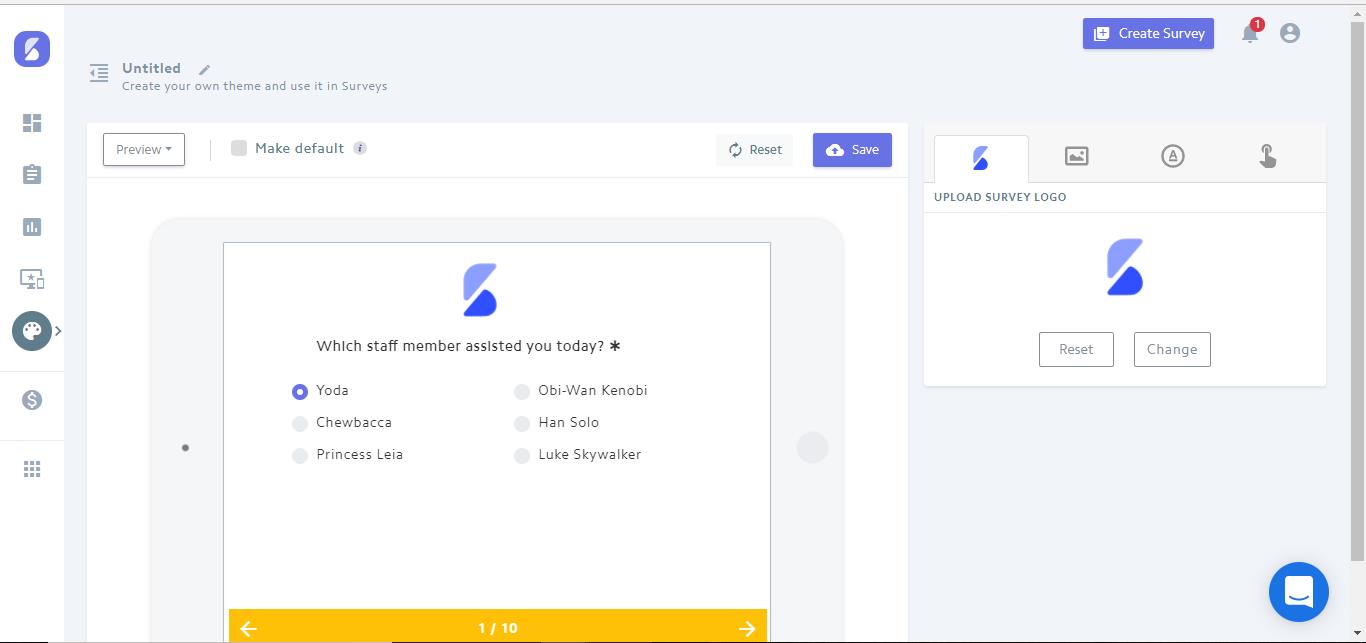
Reports:
Under reports, after selecting a survey from the drop-down menu, you get to see "Survey" & "Response" Reports which are displayed in graphical format and examine every individual Response details.
You can also view Feedback Summary for every question that’s been asked, the options selected by survey takers are presented in Pie Graph format that makes you more easy to understand.
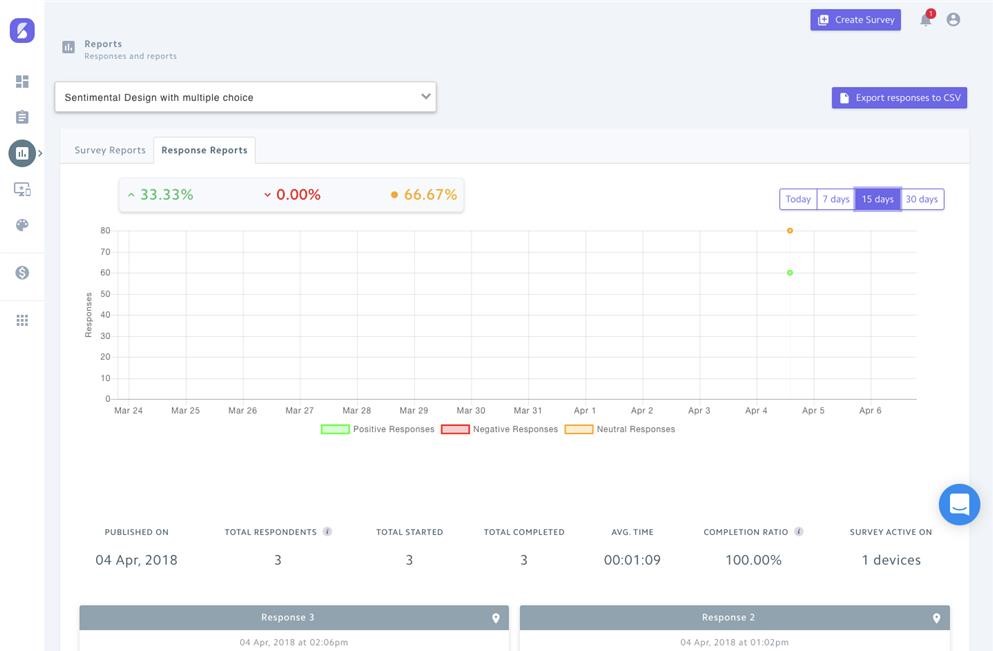
Our Milestones:
A milestone is all about “less date” and more “definition”. We have few more advance features in our milestone, till then we would love to hear what you have to say about our new update. Love it, hate it, feel some type of way about it, doesn't matter- drop us a line at support@brewsurvey.com
Website: https://brewsurvey.com
